Written and published by FSI’s Development and Customer Engagement Teams – 801-785-7720![]()
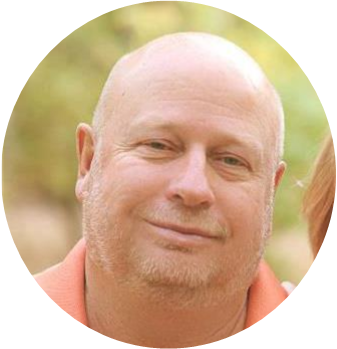

Left to right: (Development Team) Director of Development, Mel Poulsen, and Daryn Cheney.
Release Information:
Delta version, October 15, 2024 update (Released October 16, 2024)
Medi-Span Drug Update.
FSI Point of Sale Software
- Print Archive Item List
You can now search for transactions without a Transaction ID. - Some additional token functionality has been added.
FSI Pharmacy Management Software
- CREDIT CARD ‘TOKENIZATION’ (DON’T STORE CREDIT CARD INFO ON YOUR COMPUTER!)
Previously, credit card ‘tokenization’ could only be processed from FSI’s P.O.
S. System and requiring tokens to be ‘linked’ to P.O.S. Customer records.
“What is a credit card TOKEN?”
First, some background.
Many of our FSI customers are authorized to charge various items, typically
third party co-pays, to their customer/patients that do not often come into
the pharmacy. They are in care facilities or have product delivered to them.
The ‘old fashion’ way was to write their credit card number, expiry date, etc.
in a notebook. Then when a copay was to be paid, a pharmacy staff member
would manually key this infomation into a payment card terminal or enter it on
their credit card processor’s website portal.
To ‘streamline’ this process, some have entered this credit card info on the
patient’s record stored in the FSI Pharmacy Management System. Then this info
is entered into the credit card processor’s portal payment application by
“copy and paste” method.
It may be very tempting to use this method, HOWEVER, if:
1) Your computer was ‘HACKED’ and this data were ‘SENT OUT ACROSS THE
PLANET’, you could (or would) be in SERIOUS trouble. What would happen to
your business if you were suspended by the card brands (Visa, MasterCard,
American Express, Discover) from accepting credit/debit cards? I don’t know
if this would happen, but may be a possibility.
i_ 2) A pharmacy staff members copied this information for their ‘personal
use’?
Some large companies are approved by the PCI (Payment Card Industry) to store
ENCRYPTED credit card information. These companies agree to have a third
party company to attempt to ‘break in’ to their computer system. The ANNUAL
fee for this approval/certification is $50,000. This fee likely has increased
since 2015 when FSI transitioned to “PCI Out-of-Scope” where the payment
terminals we use are subject to this certification. FSI has had this TOKEN
PROCESSING CAPABILITY since 2015.
*** A ‘TOKEN’ is a number that is used in place of credit card information
***.
‘TOKENIZING’ is the process used between your credit card processor (Heartland
or Elavon) and you (the ‘merchant’) to create a number to be used for future
‘sales’ instead of manually entering card information on a credit card payment
terminal (Equinox, Pax, or Equinox).
Advantages of a ‘TOKEN’:
The token is specific to YOUR merchant account and your credit card
processor AND the individual credit card. Therefore, a token can only be used
to pay your merchant account using your processor.
Once stored in your computer data records, it can be used WITHOUT
needing to manually enter card information. Use of a token requires zero
interaction with a credit card terminal.
Storing tokens on your computer is NOT A VIOLATION of PCI STANDARDS.
TOKEN PROCESSING REQUIREMENTS for ‘pharmacy-side’ patients:
FSI’s P.O.S. System must be installed with
– a payment card terminal (Pax or Elavon)
– Technicians (or pharmacists) must be added as clerks
Clerk codes must be ‘T-‘ for pharmacy technicians or ‘P-‘ for pharmacists.
(Example: Pharmcy technician initials of ‘XYZ’ would be entered
as P.O.S. clerk code ‘T-XYZ’)
– A register must be configured for pharmacy access.
This register record can use the same
– Receipt printer
– Payment terminal
However, clerks using another register will notice payment terminal
activity when a token is processed and a receipt is printed.
SIG PAD OPTIONS configured for
– Sig Pad Socket# set to the last 3 characters of the P.O.S.
register terminal name. For example: for a terminal name
of ‘pos1’, the ‘Sig Pad Socket#’ would be set to ‘os1’.
– ‘Minimum Values X/Left’ set to ‘1’ (or any positive number)
– and ‘Y/Top’ set to ‘1’ (or any positive number)
– ‘Sig Pad Type’ set to ‘LUXE’ or ‘PAX’ to match the payment
terminal.
PHARMACY SYSTEM
– The program for pharmacy-side token processing must be activated
(tokenproc).
– Workstations to use token processing must have their Terminal Map
Signature Pad Settings configured for
– Sig Pad Socket# set to the last 3 characters of the P.O.S.
register terminal name. For example: for a terminal name
of ‘pos1’, the ‘Sig Pad Socket#’ would be set to ‘os1’.
– ‘Minimum X/Left’ set to ‘1’ (or any positive number)
– ‘Minimum Y/Top’ set to ‘1’ (or any positive number)
– ‘Sig Pad Type’ set to ‘LUXE’ or ‘PAX’ to match the payment
terminal.
TOKENIZING
After configuration, any patient can have their card information ‘tokenized’:
Two methods: From the patient history menu:
Press ‘T. Token’ to request tokenizing if ” displays
If a token has been created for a patient, the brand code (Visa,
Amex, etc), last 4 digits of the card, and expiry date will display.
From the ‘Optional/Custom Processing’ menu:
Select ‘Token Payment Processing’
If a patient is currently selected, that patient will display.
Otherwise, select a patient. Press ‘1’ to create a token for the patient if non-existant.
If a token exists for this patient, pressing ‘1’ will allow
amendments of various items.
(** BE CAREFUL changing info here **)
CHARGING SCRIPTS TO A TOKEN *
– From the ‘Optional/Custom Processing’ menu:
Select ‘Token Payment Processing’
If a patient is currently selected, that patient will display.
Otherwise, select a patient.
Select ‘3’ (Charge a Script)
Enter script numbers. Barcode scanning using the FSI Rx number
format is recognized.
As script numbers are entered, display of script info
(Patient name, Rx#, Drug name, dispensing date, amount)
displays.
When all scripts are entered, press F1. The number of scripts, and
total
amount displays to the upper-right.
Currently, there is no way to remove a script. BE CAREFUL! Use F4 to
CLEAR all scripts and re-enter the desired scripts.
To send this amount to be paid by this token, press F5. The operator
will be prompted:
‘Do you CERTIFY you are AUTHORIZED to charge this Payment Card
Account?’
If ‘YES’ is entered, payment processing continues.
If payment is approved, Date, time, and other information is
recorded along with the logged-in tech/pharm.
Approved payments are ALSO RECORDED in the P.O.S. data bases.
If the P.O.S. register record is configured, a receipt will be
printed.
- Mfg Disc Date
The Manufacturer Discontinued Date can now be cleared in drug amendments if
you are sure the manufacturer is really no longer discontinued. Pressing the
F9 function key will clear the date. - A software option has been added to ‘Display Pat’s First Rx/Date’ that
when sest to ‘Y’ will display the patient’s first prescription with the date
written at the top right of the patient’s profile screen. This may be useful
in identifying long time customers. - Display Help
Additional help buttons have been added to software options pages 4 and 5.

