Written and Published FSI’s Development and Customer Engagement Teams – 801-785-7720![]()
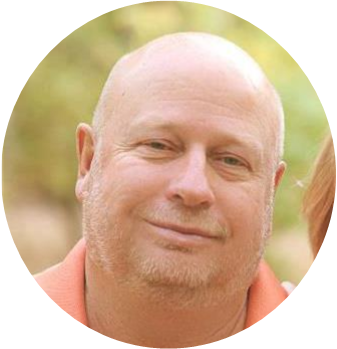




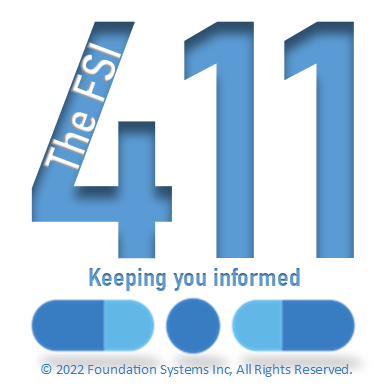
Left to right: (Development Team) Mel Poulsen, Kent Nielson, Daryn Cheney, (Customer Engagement Team) Ross Snyder – The FSI 411 guy
Release Information:
Delta version, full release August 15, 2022 (Released August 17, 2022)
Medi-Span Drug Update.
P.O.S Software:
No Changes
FSI Pharmacy Management Software
‘NON-BINARY’ PATIENT GENDER
Patient Gender value ‘N’ (Non-binary) may be recognized by some third-party processors, generating the NCPDP value ‘3’. Controlled substance reporting will no longer report this value as an exception.
However, some of the CLINICAL DATABASES MAY NOT WORK PROPERLY. (BIRTH – GENDER) – (M or F) is HIGHLY RECOMMENDED for patient entry. The ‘Note’ field (32 characters) may be used to indicate a non-binary preference. This note displays near the bottom of the ‘patient info’ block at the top-left of many screens.
ALSO, note that a Gender value of ‘A’ is used to specify animals for controlled
substance reporting (species = ‘non-human’).
MULTI-SITE USERS: BOARD AND CARE SITE SELECTION
The site may be selected for Board and Care/MAR printouts. This new selection is to the right of LTCF Code and Location Qualifier fields.
OPIOID MME ‘OVER LIMIT’ ALERTING
An ‘MME Calculator’ has been created to give operator alerts regarding the current selected patient’s active OPIOIDS.
The following items must be configured:
S/W Options – On page 5, set the ‘Opioid MME Daily Limit (mgs)’ to the alert threshold. A reasonable value is 120. This option is mid-screen on the right.
Drug (for each opioid):
Select a drug.
Press F3 (Medi-Span)
Set the ‘Opioid’ indicator to ‘Y’.
Due to the many GPIs associated with Opioids, GPI selection is not used.
Set the ‘MME Factor’ as follows:
Codeine: 0.15
Fentanyl transdermal (mcg/hr): 2.4
Hydrocodone: 1
Hydromorphone: 4
Methadone: ranges from 4 to 12.
Morphine: 1
Oxycodone: 1.5
Oxymorphone: 3
Strength (Drug Maint main screen) MUST have XX mg (mg can be MG) Calculation process
For the current selected patient:
Script history is scanned for opioids actively dispensed (disp.date through days supply) The MME number displayed (above the ‘CURRENT PATIENT’ block’ is the sum of mgs per day * MME factor.
Benzodiazepines are also displayed (GPI match of 571000) IF a calculation does not display, check the drug’s STRENGTH for XX mg (case insensitive), Opioid = ‘Y’, and an MME factor. If the calculation is over the limit, the operator will be required to acknowledge it by typing ‘YES’ (once per day per termname).
WILLCALL ENHANCEMENTS – ADD NOTE WITHOUT ADDING RX TO BAG
At Script Pickup bag select (Unload This Patient/Bag/), a NOTE may be ADDED or amended by pressing <F9>. If a note begins with ‘*’, the note will ‘Flash’ REMEMBER Option Maint must have ‘Prompt for Pickup Notes’ set to ‘Y’ Like the MME and Benzodiazepine display, ‘WC X’ will display above the ‘CURRENT PATIENT’ block where ‘X’ is the number of scripts bagged in Willcall.
WAC PRICES AVAILABLE FROM MEDI-SPAN
We have implemented the import of WAC prices from Medi-Span. In ‘Central System Configuration’ – Page 2, set “Apply Medi-Span WAC” to “M” for the MAC pricing field in Drug Record Amendments or “2” to copy this value to MAC2. This option was previously used for the California MAC price update.
PROGRAMMABLE CLAIM FORMS – COMPOUND INGREDIENT BILLING
This can be used to ‘paper bill’ prescriptions with a ‘linked’ compound batch record.
To implement this billing method:
Use “Third Party Invoice Edit” (keystrokes: 3-7-4-Rx#). If there are multiple invoice records, select one. If there is none present, use ‘Charge Script to Third Party’ or process a script.
Use the ‘new’ function to add a “Compound Ingredient Billing” record by pressing <F2>. This function will not be available unless the billed prescription already has a ‘linked’ compound batch record.
The initial “link” to a compound batch record for billing is the one currently linked to the Rx dispensing record. A new batch record MUST be created as a copy of this dispensing’s linked batch record.
Use the key to go to “Drug Compound Batch Maintenance” and use “3. Copy a Batch”, entering the Rx number. The ‘New’ dispensing MUST always be used for billing. NEVER use the batch linked to a script dispensing record for billing purposes.
After completing the Copy function, Press “7” to return to ‘Edit Dispensing’. In this case, it is to return to TP Invoice Edit. BE SURE TO MAKE A COPY AGAIN, You do NOT want to modify the script dispensing’s batch record for billing purposes.
Some of the edits that will be needed for this ‘billing batch’:
Change the ‘Type 2’ values on this billing batch from ‘H’, ‘d’, ‘E’, ‘V’, ‘T’, ‘t’ to either ‘H’ or ‘O’. This is used to categorize ALL these ingredients to the desired section of the billing output. Ingredients to be added to the billing batch:
Billing Time (using type ‘B’ as the right-most Type (referred to as ‘Type 2’. Type 1, the left-hand type will also be used).
Supplies – Type ‘S’
Sterile testing/validation – Type ‘s’ (lower case)
In batch edit (Press . (period) then 2, then ‘-‘ to select the billing linked batch)
Press to edit the types and add Billing Time, Supplies, and sterility ingredients.
If an ingredient is to be calculated for billing amount based on its quantity (instead of the dispensed quantity. TYPE 1 (left) must be set to ‘Q’ (to trigger total quantity based on ingredient quantity rather than dispensed quantity.
NORMALLY, every ingredient in the Parenteral group will have Type 1 = <BLANK>. All other ingredients (Billing Time, Supplies, Sterility) should have Type1 = ‘Q’.
LASER CLAIM FORM MAINTENANCE
To create a billing format.
Keystrokes from the main menu:
3-7-3-A. In this example, ‘FSICMPD’ will be used as the billing format name.
All of these items will use “3. Drug Items” then “23. Mixture Ingred (Table w/ Lot#, Exp)” Because of the number of elements to be defined, “30. Mixture Ingred” does the
same as “23”. There are TWO variant fields that determine what will be printed and how quantities and costs will be summed and/or multiplied. “Var” contains the single character code of the item to be printed (“I” = Ingredient name for example). “V2” selects the ‘Type2’ category (H,O,V,E,d,T,t).
This field may have the following appended to the Type2 category which applies only to Bill amount and quantities:
“+” add all the ingredient’s quantities or costs.
“*” multiply the quantity or cost with the specified element (ingredient qty or dispensed quantity based on Type1 = ‘Q’ or <BLANK>).
For a total $ amount of all ingredients in a category, ‘+’ is added.
For a total $ amount of all ingredients in ALL categories, ‘+*’ is the only content of ‘V2’.
ADD this format name to the Third Party profile (keystrokes from the main menu: 3-7-1-1-). Set “FSICMPD” (the demonstration format included in this update) as the third party’s “Laser Form”.
LASER LABELS – YEAR ONLY ADDED
Using the ‘#Form xxy’ field for DATE items, ‘DTY’ may be put in this field to cause printing of only the century and year. For today, this would cause printing of the value ‘2022’.
LOG OF SCRIPTS – MULTIPLE DRUG SPECIAL CASE CODES
Up to 15 Drug ‘Special Case’ codes may now be entered. This works in the same way as selecting multiple drugs.
LOG OF SCRIPTS REPORT BUILDER – ADD DELIVERY ROUTE
Patient Item, “59. Delivery Route” has been added.
TPN LABELS – EXCLUDE VOLUME OF INGREDIENT FROM HEADER
To exclude an item’s volume from the header volume, even though its type is ‘H’ (header), enter ‘X’ in the left-most ‘TYPE’ column immediately to the left of this items ‘H’ type.
Also, the ability to move blocks of TPN label items has been implemented like
LASER labels. Press <F4> to use this function.
X12-835 RECONCILIATION – ADD ‘PAID’ MATCHING – DOWNLOAD FROM REMOTE SERVER
On the “2. Reconcile 835 file” screen, the ‘Match Billed Amounts’ may now be set to ‘P’ to match the amounts that are PAID. The matching value of ‘Y’ is used to match amounts BILLED. This is useful for some payers.
The ‘9. Download From Remote Server’ has been enhanced to support the general downloading of 835 files.
Download “FSI Client – Red Hat OpenJRE”
FSI-Client-21.002-Red-Hat-OpenJRE.msi – Downloaded 4022 times – 78.35 MB

