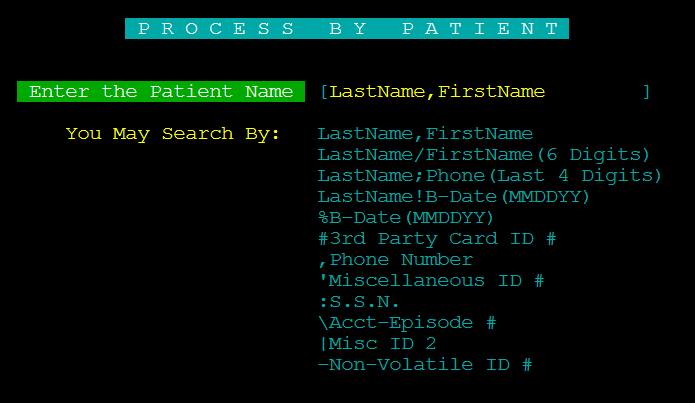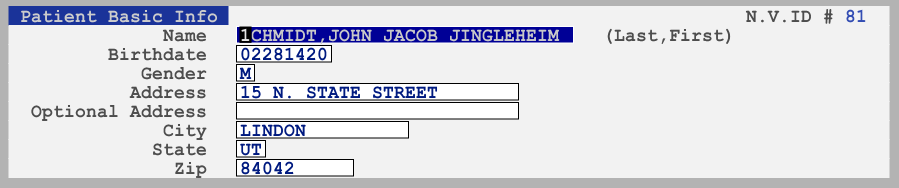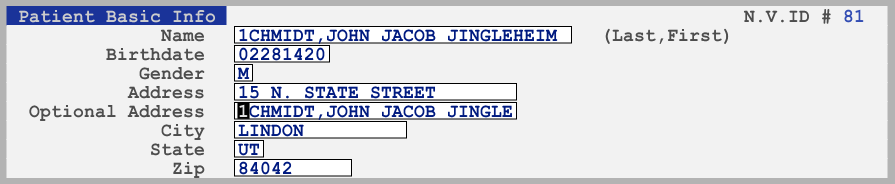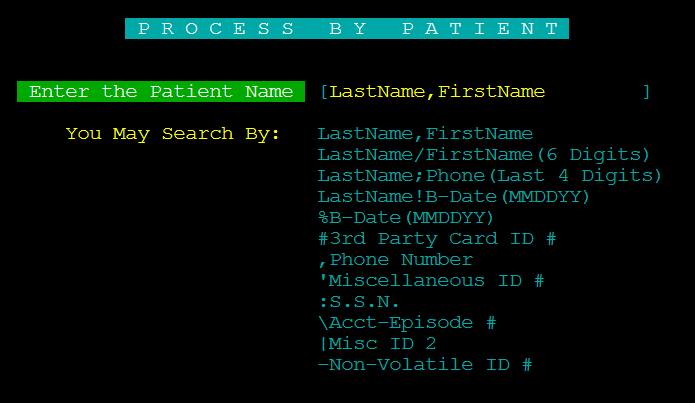Our customers are a wide range of users, from owner-operators that have used the FSI system since the 1980s, to fill-in pharmacists that are using the system for the first time. Both sides of that spectrum are often unaware of all the functionality that the FSI system has to offer, and when talking to our support technicians are surprised to find that functions they’ve always wanted have been lurking in the system but never knew were there.
In these series of posts we’re going to address some of the lesser known but quite useful functions available to you and your employees right now, but may not be aware of.
Copy and Paste
There’s times when you just need to copy and paste in the program, but if you’ve ever mistakenly tried to “Ctrl-C” something in the FSI system you’ll know that you get a nasty surprise. “Ctrl-C” kills your software, and dumps you out of the pharmacy system. You can copy and paste, but the methods may be a little unfamilar.
Method #1 – Ctrl-R & Ctrl-W
You can copy an entire field easily by moving your cursor to the appropriate field, and hitting Ctrl-R (as in Read).
This will store it like a copy command. In the example above, we copied the patient name in this manner. You can then move to the field you wish to paste it in and do a Ctrl-W (as in Write).
In this same example you can see that anything that would be longer than the field in which you are copying to will be shortened, and will not bleed over into the next field.
Ctrl-E (as in Empty) will also clear the entire field in which your cursor is resting.
Method #2
In Alphacom and other terminal emulators (putty, shell, etc) you can select the text you wish to copy with your mouse cursor, regardless if it is a field or not.
Once copied, you can then tab/arrow key to the field you want to paste it in, right click the field and select “Paste”.