
Written and published by Ross Snyder – Foundation Systems, Inc – 801-785-7720 – help.fsi.us.com
Wouldn’t it be nice if you could create your own shortcuts?
A lot of calls coming into FSI support are simple calls, someone can’t remember how to access pharmacist or technician maintenance, SureScripts new or refill archive, etc… Why not just click a button to access your list of custom functions?
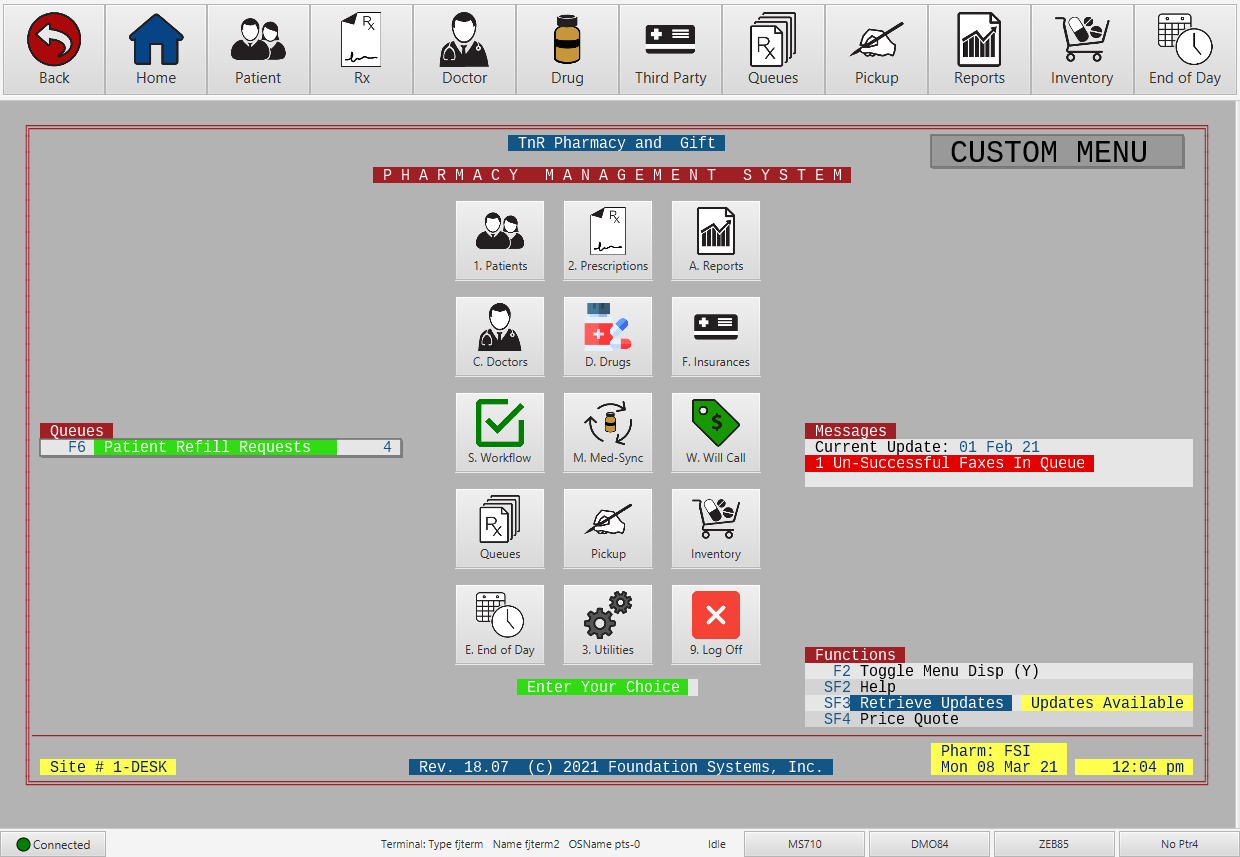
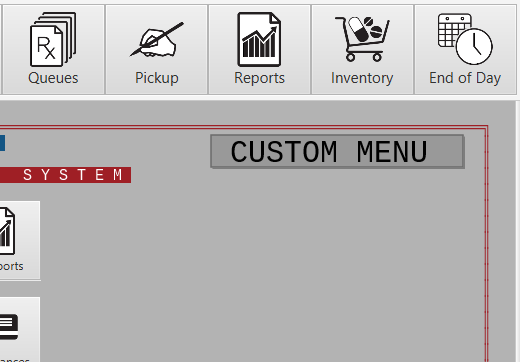
Do you have a button in the top right corner of your main menu or home screen that reads “CUSTOM MENU” or “FAVORITES” or some other custom label? The text for this button can be whatever you want it to say, no matter what it says, it takes you to the same place every time.
You say, “I don’t have that button up there.”
Then you ask, “How do I get this button up there?”
I say…
From the main pharmacy menu, select the keystrokes 3 1 N 1 F7
Go to the bottom of the page, find “Main Menu Shortcut Keys” Put your cursor in this field and type 3U then tab to the next field “Main Menu Shortcut Name”. Type in what you would like this button to read on your main menu (this is what will display on all of your FSI main menu screens). The most common are CUSTOM MENU or FAVORITES. But you get to choose. Then continue to the bottom of the page to save your changes by typing YES. Now press Ctrl-B or F1 to return back to the main menu.
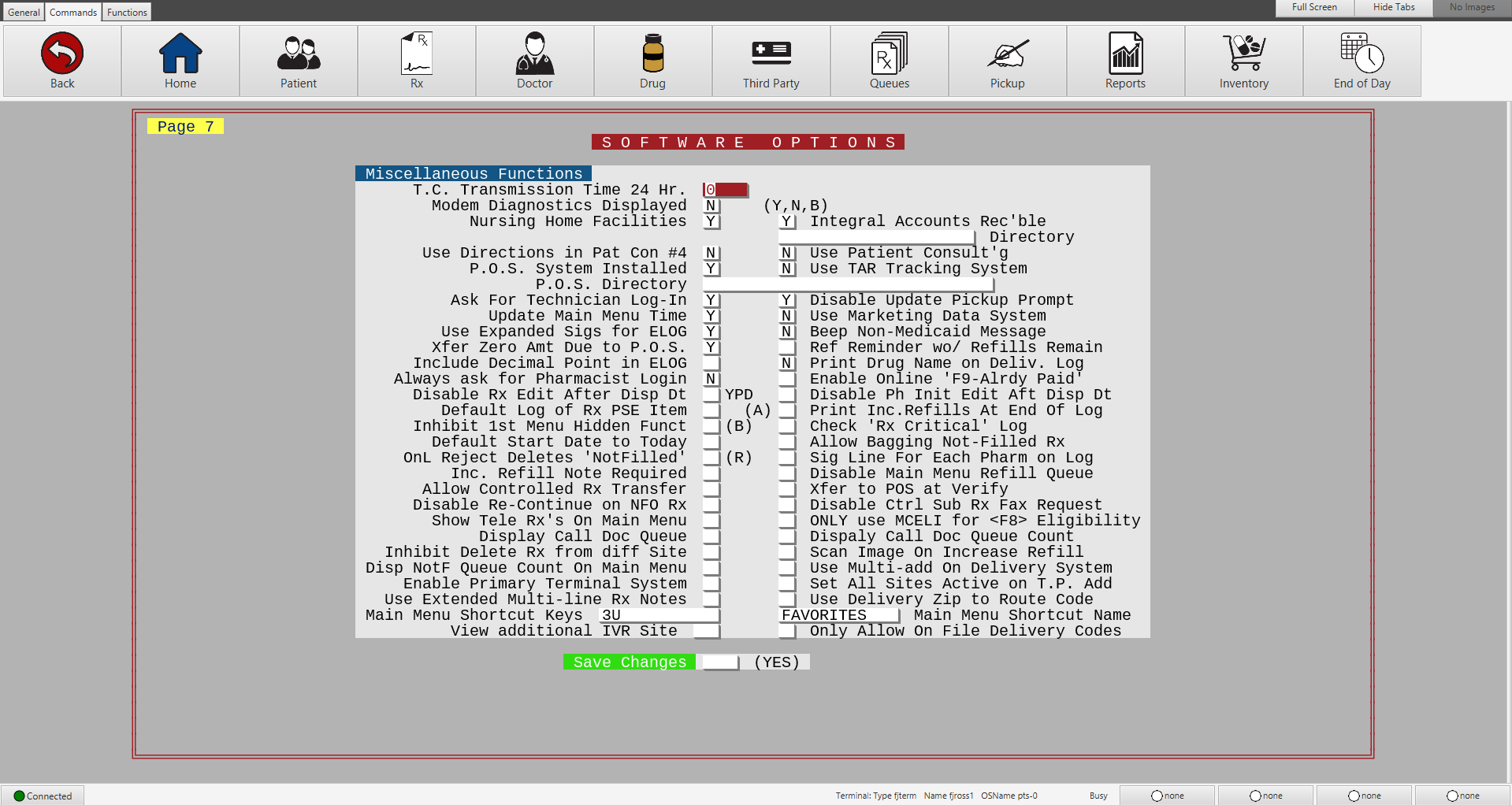

If you would like someone else in your organization to receive The FSI 411 emails and/or update note reminders, please send me an email with their name and email address.
– Ross Snyder
Meanwhile, back at the main menu…
Now you have a button to click and configure your custom shortcuts. Click the button, your screen will start out blank. You can contact FSI Support at 801-785-7720, one of the helpful technicians there might be able to put a custom shortcut menu out there to give you a place to start. If you want to do your own, from scratch, or add more to what you already have, it’s simple… Look in the bottom right corner of the screen and find “F2 Add/Amend Buttons”. You can press F2 or click this button with your mouse. you will get a menu with your custom buttons to edit or create new. To create a new button, from the Add/Amend Buttons menu, press A then Enter. You should see the following screen.
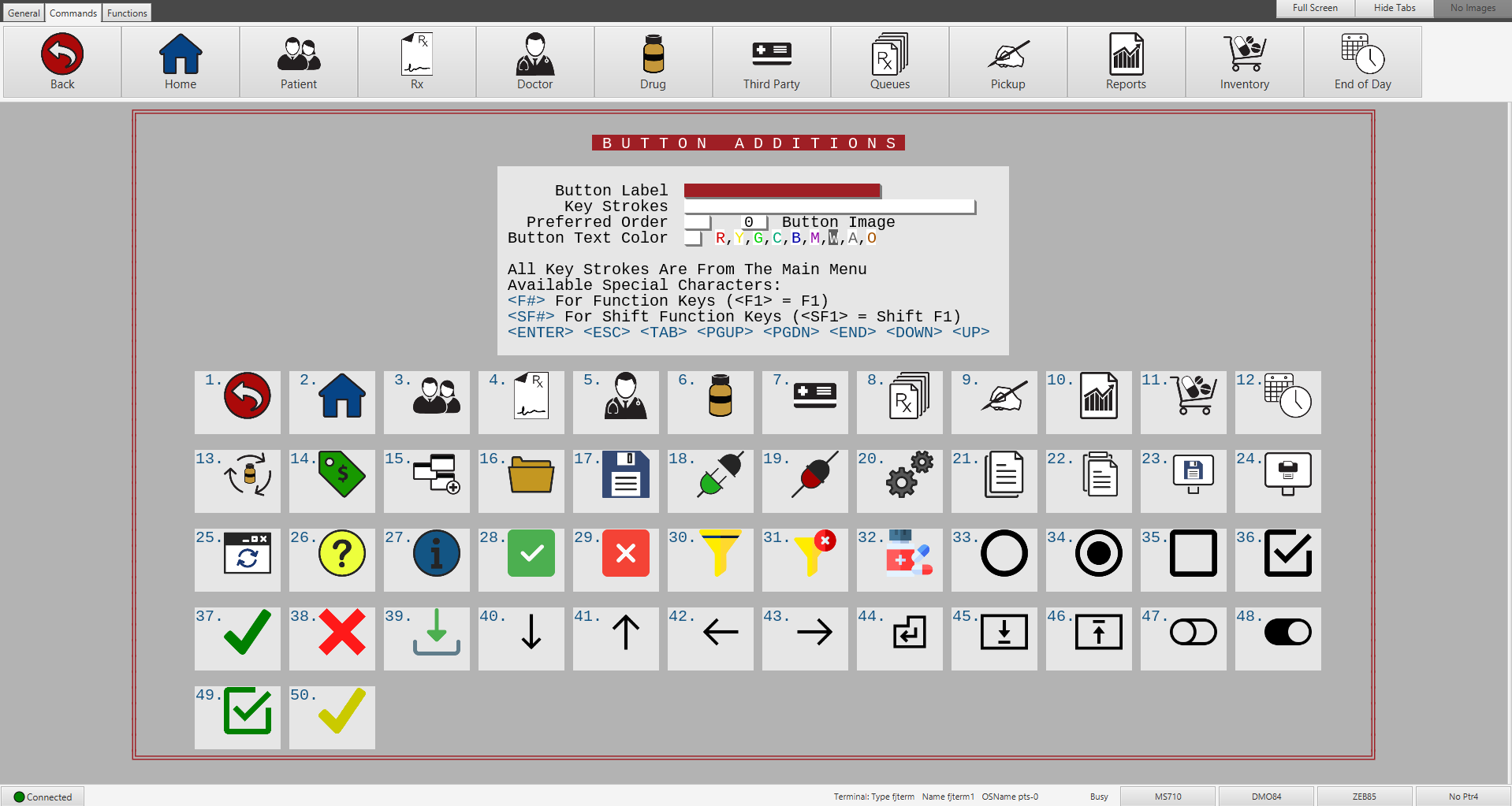
The “Button Label” field is the name you want for the button when you view the buttons screen. “Key Strokes” are the exact keystrokes for accessing what you want in the software. If you wanted to access the Rx Dashboard “something you should be checking out” you would type the following keystrokes with no spaces 322I then tab to “Preferred Order”. The preferred order option is if you would like your buttons to have a sequence with your favorite favorites displaying in position one all of the time, or position two, and so on. The “Button Image” would display the associated image with your button label. The “Button Text Color” would be if you don’t want an image. Some of our users like to associate a color with a function rather than an image, it’s your choice!
It’s your turn! Try it out!
Give it a try! If you have any questions or issues, like always, never hesitate to call FSI’s support team, or leave a comment on this post. I will try checking back frequently to answer any questions or comment on any posts as need.
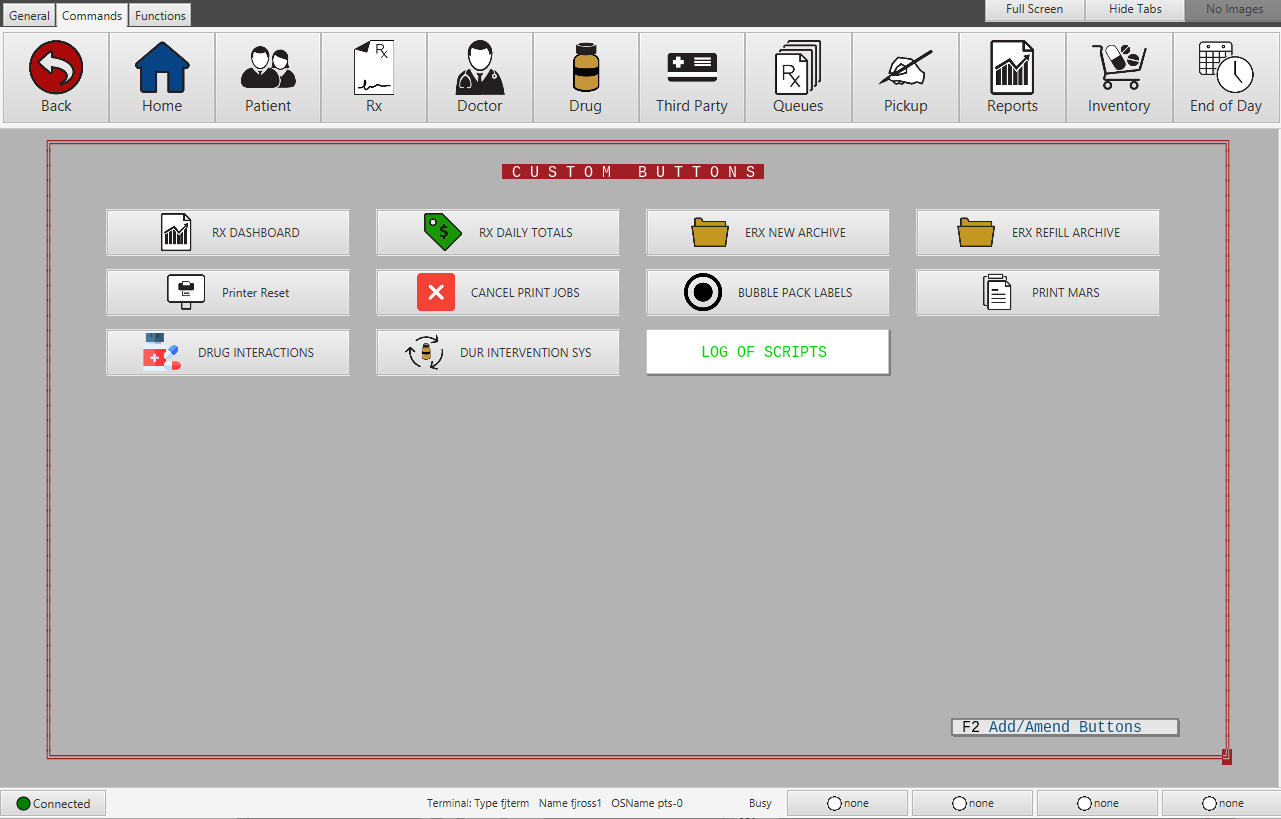


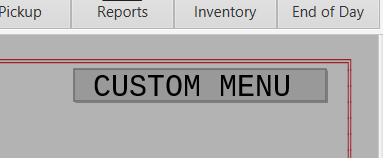
Hi Ross,
Hey does this only work in client? I tried it on our site 26 on Enhanced and the “shortcuts” shows at the top of the page but nothing numbering or lettering it to choose it.
For now, yes. Tamara spoke with development today to have a function key added on the main menu button and adding keystroke options to select your custom options. This will make the function more versatile for those using FSI Enhanced via Alphacom.
Good to know! Will have to try this out so that Marina stops asking me what the shortcuts are haha
Jason, you emailed about the colors not working. Are you trying to get the button itself to be a different color? For now just the text changes as programmed.
I posted an example above of a button I just created using green. All buttons are icons, I did the LOG OF SCRIPTS as a color.
Is there a quick key from main menu that can be pressed to open favorites instead of having to mouse click?
Not at this time. The button on the main menu, as well as the buttons for each shortcut, are mouse or touch screen only.